DVD Ripper Platinum Free Giveaway before May.20, 2012
From my own experience, I seldom watch a movie twice at home, but I love to store them in my multimedia library for fear that someday when I have a family retreat or holiday vacation, I could take my favorite movies with my honored guest. And, with the mobility of my electronic device, I mean, my iPhone, iPad, I can take any movies along on the way of a long road journey or a business trip.
So, there comes the need to rip DVDs to my PC for storage and to my iPhone iPad for the convenient watching. If you have the same demand as me, you can check WinX DVD Ripper Platinum. The good news is the developer, Digiarty Software, makes it free in the first round Hello Summer Giveaway. You may catch the chance to get it free before May 20. Or you will have to cost $35.95 to own it.
What is WinX DVD Ripper Platinum?

WinX DVD Ripper Platinum is a Windows based DVD ripping tool. You can rest easy ripping almost all kinds of DVDs to various video formats, like rip DVD to AVI, MP4, H.264, MPEG, WMV, MOV, FLV, 3GP, etc. as well as portable devices, such as iPhone, iPad, Android, HTC, Samsung, Galaxy Tab and so on. WinX DVD Ripper Platinum also enables you to back up your DVD disc to ISO image; copy DVD title to MPEG2 file with all videos/audios/subtitles; back up main content of a DVD for playing on PC, PS3, Xbox, Media Center, etc. (If you run with Mac OS X, you can get the Mac version here.)
How to rip DVD to iPad with WinX DVD Ripper Platinum?
This DVD ripping software is very easy to use. It only takes three steps to get started! Here we take ripping DVD to iPad for example.

- Step 1: Launch WinX DVD Ripper Platinum on your computer. Click the “DVD Disc” or the “ISO Image” button to import the DVD from your hard drive.
- Step 2: Choose “to iPad & Tab” button in the middle as output device; in the drop-down menu of Profile Setting, you can specify which parameters you want it display.
- Setp 3: Click “Start” button to begin ripping DVD to iPad. Then you can transfer the video to iPad for conveniently watch at any time.
That’s it.
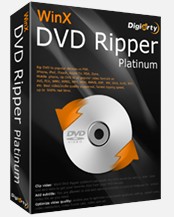


i learned a lot about WinX DVD Ripper Platinum.thank you very much
Thanks for shearing your experience of DVD Ripper Platinum .
Terima kasih atas sharingnya Pak, moga aja deh saya nanti bisa beli 🙂