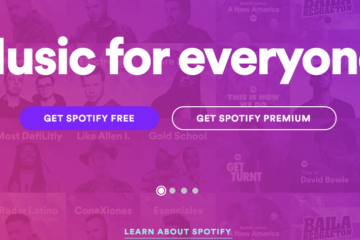Rapid boot process in windows 8 is because there is a new feature called the hybrid boot. Basically it is a process of booting between hibernation and normal booting. If the hibernation mode, all files stored in the same state it is in hybrid mode boot, only the system files are stored. That’s why when the boot process can go quickly. Hybrid boot enabled by default in Windows 8. But this feature can be set to disabled, and can also be re-activated.
Rapid boot process in windows 8 is because there is a new feature called the hybrid boot. Basically it is a process of booting between hibernation and normal booting. If the hibernation mode, all files stored in the same state it is in hybrid mode boot, only the system files are stored. That’s why when the boot process can go quickly. Hybrid boot enabled by default in Windows 8. But this feature can be set to disabled, and can also be re-activated.
- Open the start menu, type control panel, then select the menu hardware and sound> power option, revived select “choose what the power buttons to do”.
- Look at the bottom, on the shutdown settings, turn on the menu looks fast start up. Remove the check mark in front of it to run the boot like the old windows or checkmarks to boot quickly in windows 8.
- Save your changes and close the control panel.
- Restart windows to feel the changes.
Quick shutdown windows
There’s the quickest way to turn off the PC in Windows 8 do this:
- Go to the desktop.
- Right-click an empty section there, and then click New> shortcut.
- Type: shutdown.exe-s-t 00
- Click next
- Type a name for the shortcut, then for example shutdown, and then click Finish.
- Right-click on the shortcut and select pin to taskbar, or copy the shortcut to the folder: \ users \ name> <your account \ App Data \ Roaming \ Microsoft \ Windows \ start menu \ programs.
- Press and hold the Windows key and press F to open a search box.
- Type a name for the shortcut, click Apps above search box and should have appeared on the left.
- Right-click the application, choose the pin, and should have been visible to the right of the metro screen, take it where you want it.
- To perform shutdown, live click just shortcut it. You do not need to run anymore to charm bar, then to the power settings just to do the shutdown.